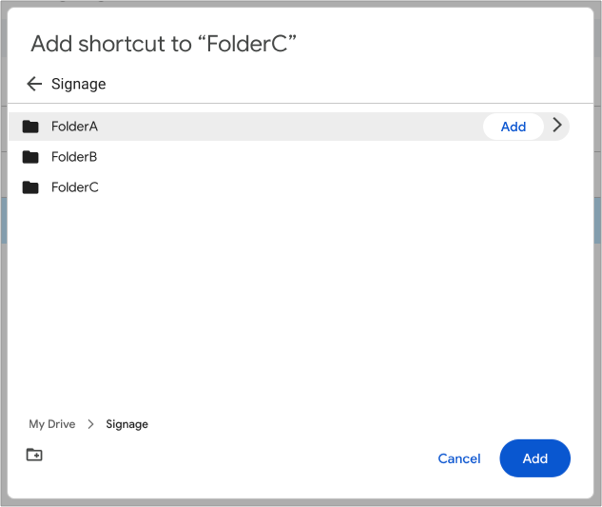I want to share part of the content across multiple devices. Can I place shortcuts inside a folder?
In the cloud signage app, if there are folders within the specified folder, the contents of those folders are also used for signage display (subfolder feature, limited to one level deep).
By using this subfolder feature, you can place shortcut folders inside the specified folder to share part of the content across multiple devices.
Sharing part of the content across multiple devices
Suppose you assign different folders to Tablet A and Tablet B as follows:
- Tablet A → Folder A
- Tablet B → Folder B
In this setup, Tablet A and Tablet B will display different content.
Now, create a new folder outside of Folder A and Folder B, called Folder C, and place the shared content you want to display on both devices there.
Next, create shortcuts to Folder C and place them inside Folder A and Folder B respectively.
This way, both tablets will display their individual content along with the shared content from Folder C:
- Tablet A → Folder A + C
- Tablet B → Folder B + C
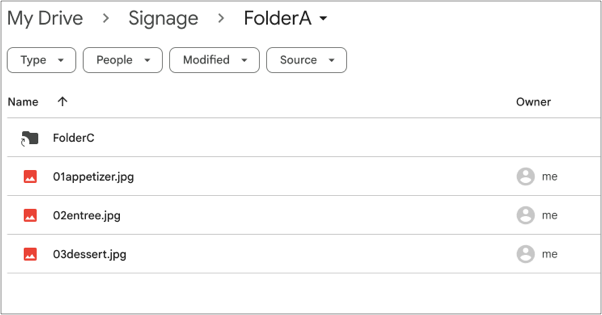
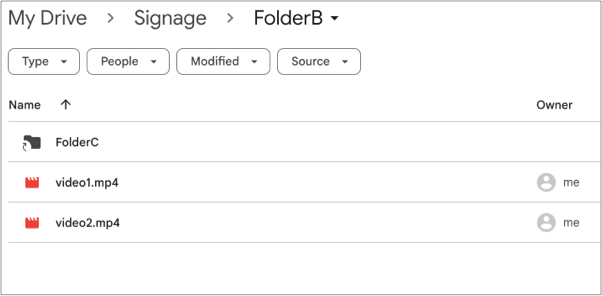
Notes
The playback order of content is based on the ascending order of file names, regardless of whether the files are inside or outside a shortcut folder.
The subfolder feature supports only one level, so even if you nest a shortcut folder inside another shortcut folder, the files inside the nested shortcut will not be accessed or played.
How to create a shortcut folder
In the Google Drive web interface, right-click the folder you want to add as a shortcut, then click "Organize" → "Add shortcut."
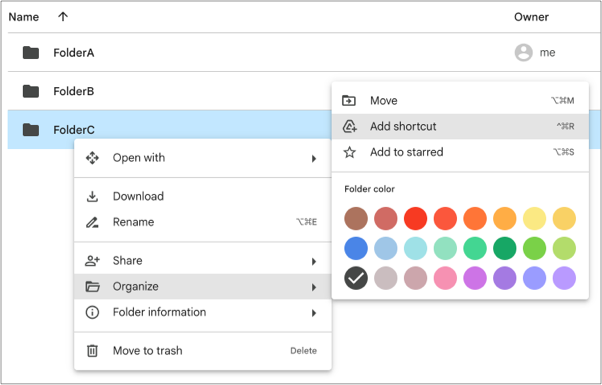
A dialog will appear, where you can select the folder to add the shortcut and click the "Add" button to create the shortcut folder.