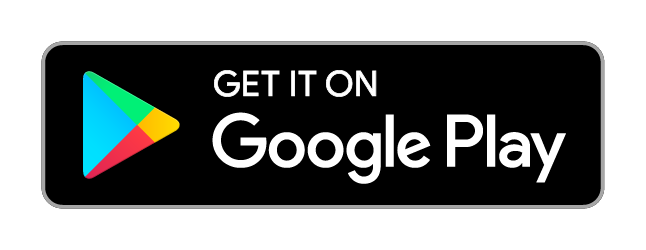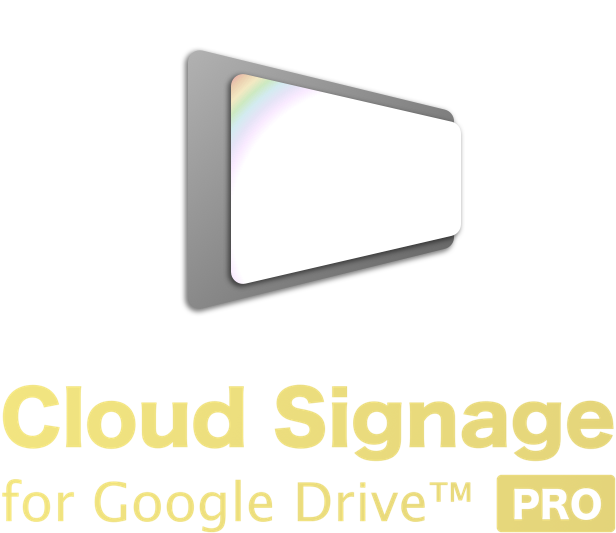
Pay once, use forever.
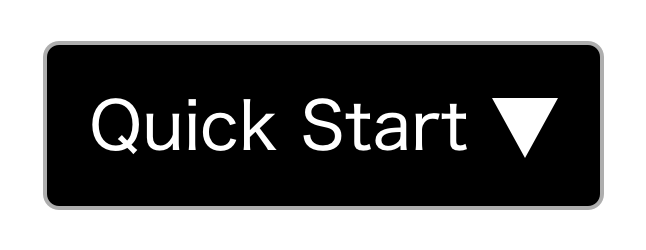
A handy tool for digital signage and slideshow loop
Cloud Signage for Google Drive is an easy-to-use digital signage app that can update content remotely but does not require a paid subscription.
This app can be used as: digital sign board; digital restaurant menu board; digital advertising poster board; digital information display; online photo frame/picture frame; infinite loop of photo slideshow.

Signage contents can be updated by placing images and videos in your Google Drive.

Pay once, and you can use it forever.
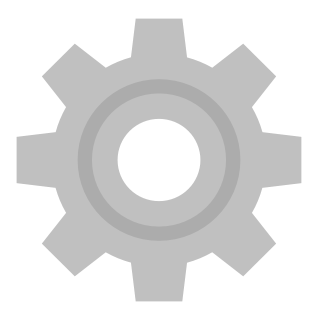
Just a handful of settings to start. Of course, there are more extended settings.
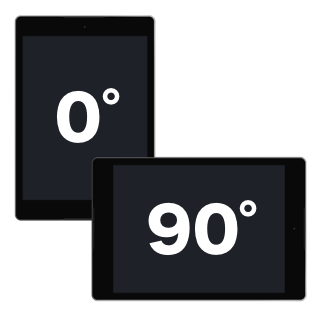
Displays can be set in any angle because the app can handle content orientation.

Affordable Android devices can be used as dedicated signage devices.

Large screen displays can be used for digital signage.

Web pages can be used as signage contents.
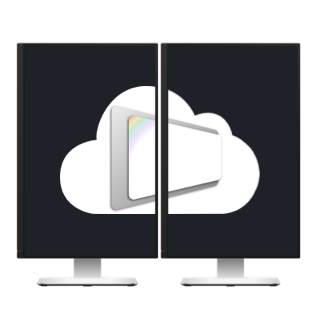
Displays can synchronize on multiple devices based on accurate internet time.
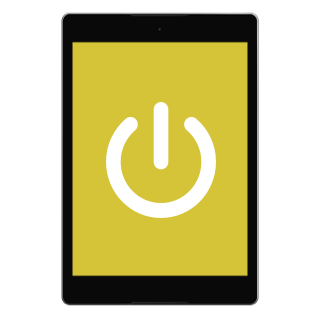
The app can be automatically launched on device boot without root permission.
Use Cases
Quick Start
2. Log in to Google
Add permissions to Cloud Signage. Create a Google account if you do not have it.
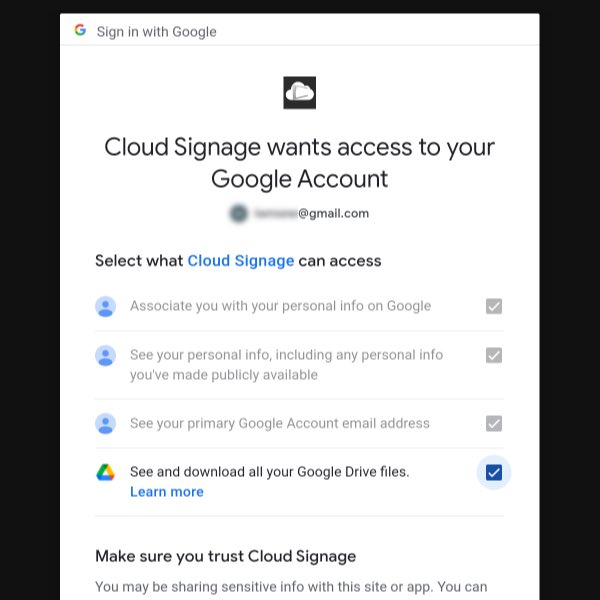
3. Put contents on Google Drive
Upload image and video files to a Google drive folder via your PC or smartphone and select the folder in the app to start signage.
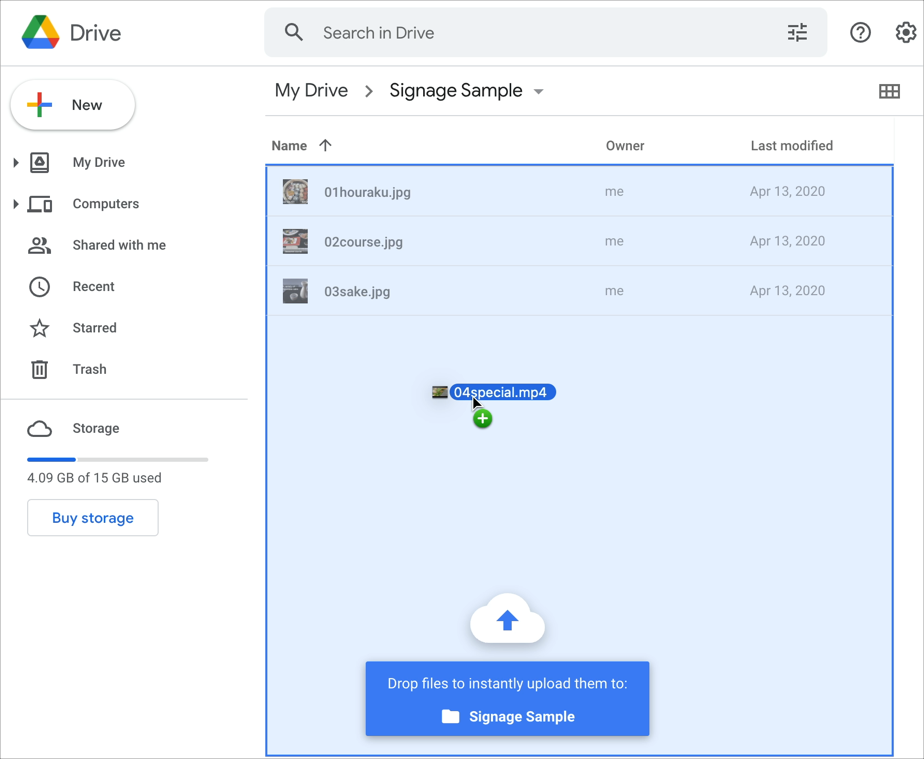
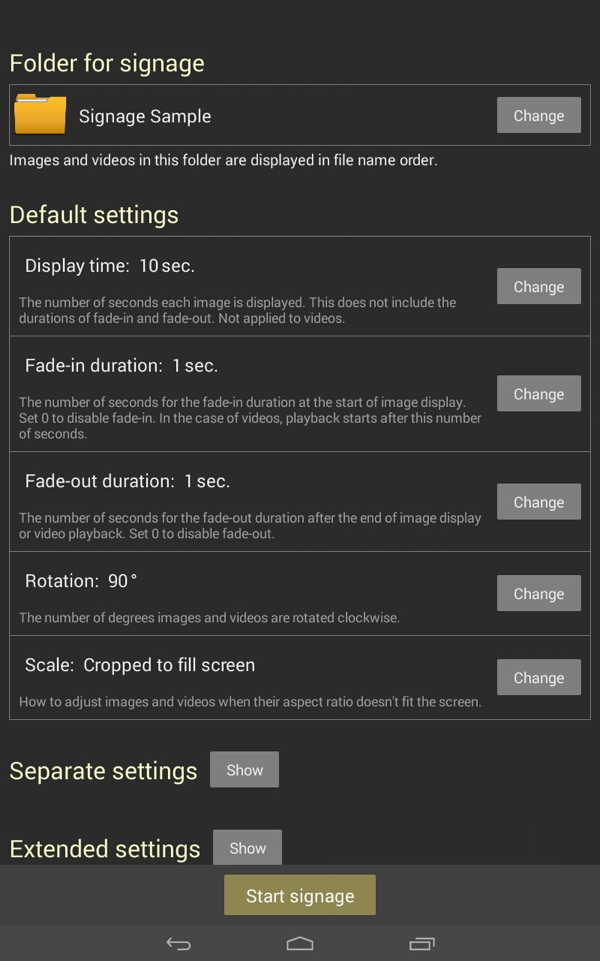
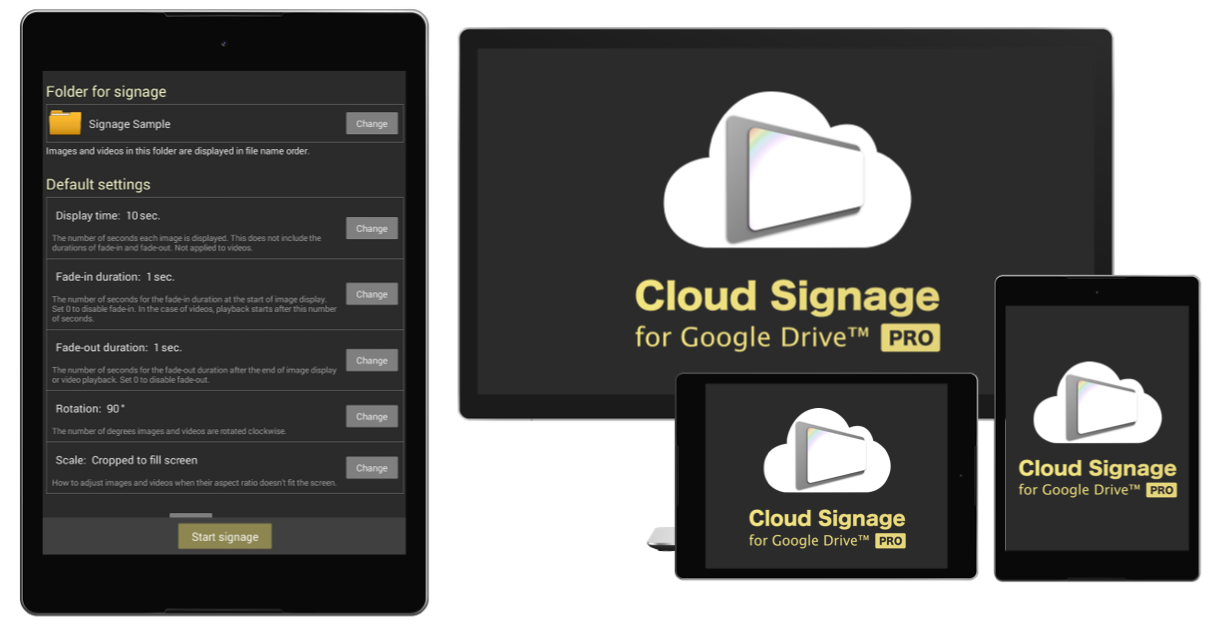
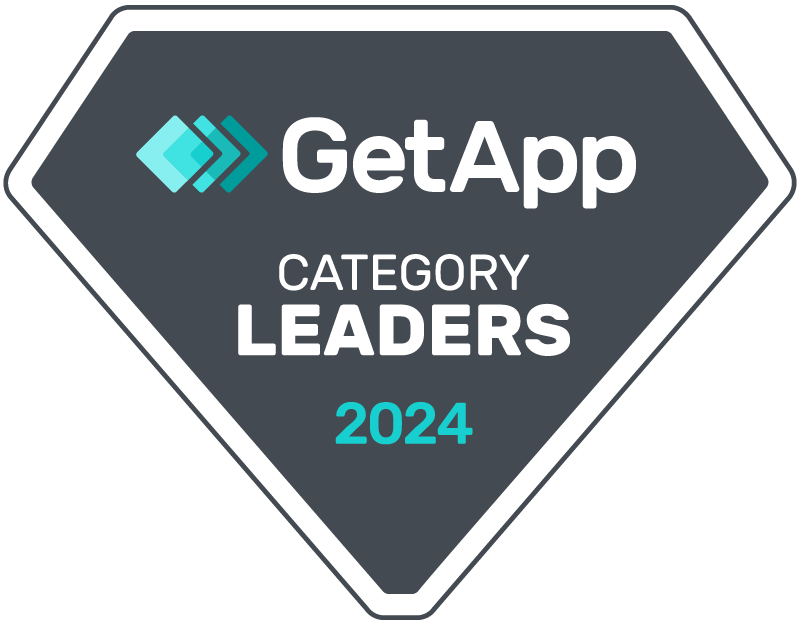
 Restaurant
Restaurant
 Shop
Shop
 Tourist spot
Tourist spot
 Government office
Government office
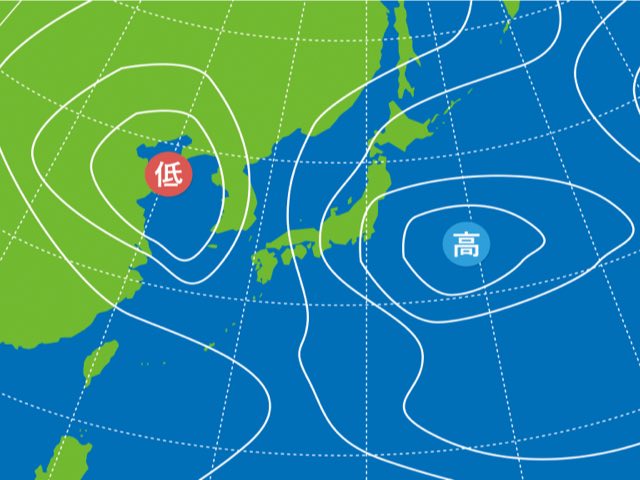 Weather
Weather
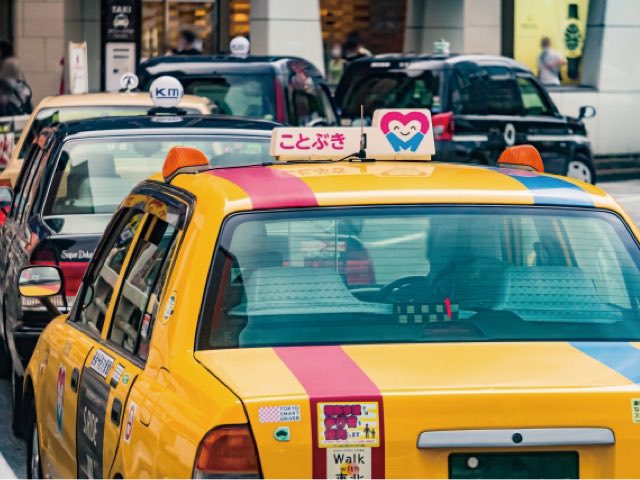 Transport
Transport